TeamViewer Free Download for Windows 10/8/7
TeamViewer is a Secure Remote Desktop Application. You can access other users computer securely using TeamViewer. It has more other features than just remote desktop access. You can attend meetings with TeamViewer and also used for remote support solutions. In this article, we will discuss TeamViewer Free Download for Windows 10/8/7 laptop.
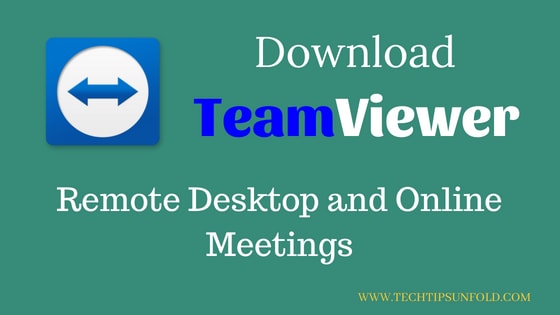
You’ve got an urgent requirement at office and you can’t go to office right now? Do you want to help your parents who are new to using Laptop? TeamViewer is there to rescue you. Its free of cost for personal usage. TeamViewer also have premium version to get more robust features.
TeamViewer Features:
- Secure Remote Desktop connection
- Cross platform functioning – Supports all platforms Windows, Linux and Mac
- You can even control mobile/tablet devices with TeamViewer
- File transfer made easy using TeamViewer
- Very fast and reliable service
- Online meetings and Quick Support applications
TeamViewer Stats:
- 400,000 Downloads every single day
- 1.8 billion devices connected with TeamViewer
- Over 40 million sessions recorded each day
TeamViewer Free Download for Windows 10/8/7
Starting a remote control session with TeamViewer is really simple. Here is the step by step guide to start download and install the application.
- Download the application using the link mentioned in Technical Specifications section or click here to download the software directly – TeamViewer for Windows
- If you don’t want to trust third party applications, you can go to www.teamviewer.com and download
- For personal use, You can download the free version
- Once downloaded, locate the exe file on disk
- Double click on the .exe file to start the installation procedure
- Now click on the run button
- In the next step, as shown in the image below, choose Basic installation and Personal/non-commercial use.

- Once installation process start, it takes few moments to complete
How to access other laptop using TeamViewer:
- Just open TeamViewer software after completing installation
- Enter the TeamViewer Partnet ID of the laptop you want to access and click on connect button
- It will prompt for password. Enter the password and it will automatically connect.
- Based on the access control set on other laptop, you can either just view their screen or you can control using mouse.

On the left side panel, you should be able to see different options to start meetings and messaging.
To connect to meeting or host a meeting, follow below steps.
- Open TeamViewer
- Click on the second option(meeting icon) in the left side menu.
- If you are going to host a meeting, start it by choosing Presentation/video call/voice call option
- If you want to join other’s meeting, just enter the meeting ID, name and click on Join Meeting option.
TeamViewer is even available for Android, iOS and Windows phones. Now it’s far more easy to connect using your smart phone.
[appbox googleplay com.teamviewer.teamviewer.market.mobile]
This is a brief introduction about TeamViewer and how to download and install TeamViewer for Windows. If you have any queries or encounter any issues



Thank You for this.
very interesting info ! .