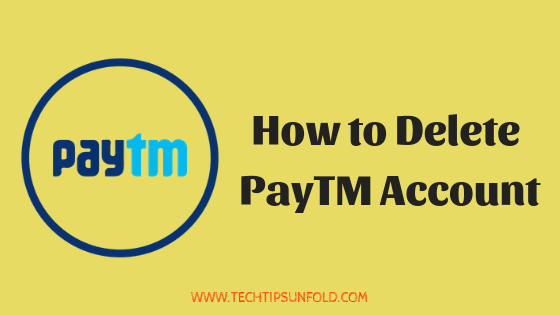How To Delete Search History On iPhone? (3 Simple Steps)
Hey iPhone users! In this robotic era, when you are using technology, the most satisfying moment is when you feel that your data is in high security. iPhones are the crowned heads in the matter of security and reliability. Not only a symbol of royalty but also a matter of security, iPhones are ruling the tech world.
From 2005 when Steve Jobs launched the first iPhone 2G till Tim Cook launched the iPhone 13, Apple company and its products are emerging as a reflection of security. Despite being the most expensive phones in the market, users are not stepping back to buy iPhones due to their stupendous features like royalty, user-friendly, reliability, speed, and flexibility.
Many people think that iPhones are so popular because of their high cost only, but there are a lot more specialities and features there, and android mobiles are failing in providing those features.
Now we will take a look at how to delete google history on iPhones. This page will help you to know how to delete search history on Google, Google chrome and safari browsers.
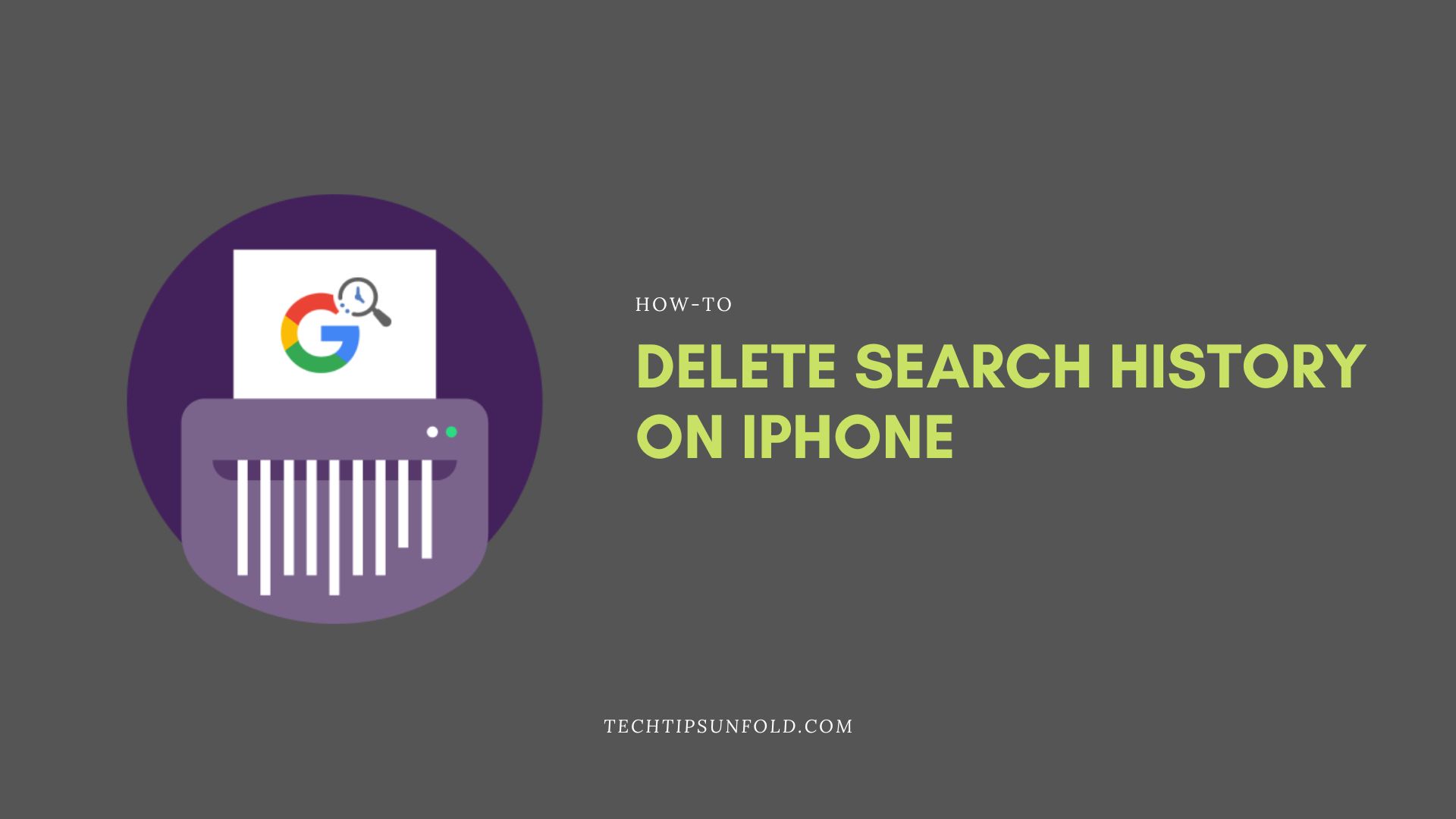
How To Delete Search History On iPhone:
How To Delete Google Search History On iPhone:
If you are using the Google app on your iPhone then the following procedure will help you to delete chrome search history on your iPhone.
- First, open the Google app on your iPhone device, and click on the search bar in your app.
- After clicking on the search bar, you can find your previous search results under the search bar. Click on “View all” on the top left corner to see all your search history.
- Tap on the “Clear all” option which you can find in the top left corner.
- After clicking on the clear all option then a confirmation tap will pop up, then tap on the “ Confirm and delete” option.
Now you have deleted the Google search history on your iPhone. For Google chrome the procedure is different. The following is the detailed process to delete the chrome history on the iPhone.
How To Clear Chrome Browsing History On iPhone:
For all products of Apple company Safari browser is the default browser. But iPhones allow their users to use google chrome as a default browser. If you’re wondering how to delete search history then the following is the complete process to delete google chrome search history on iPhones.
- Open the Chrome app on your iPhone device.
- Tap on three dots which you find in the bottom right corner and select the history option.
- After opening the history you can find the “Clear browsing history” on the button side of your screen and tap on edit.
- Select Browsing history, Cookies, site data, and Cached images and tap on the clear browsing data option.
- Then one pop-up will open with the confirmation warning as below,
- Click on ‘Ok, got it”.
Now you have deleted the chrome history on your iPhone device.
How To Delete Search History On Safari Browser:
Apart from new iPhone users who newly bought the iPhone and previously used Android, every iPhone user likes the Safari browser. Due to its User interface and security, many people love to use the Safari browser on their iPhone devices.
There are many methods and procedures for deleting search history in the safari browser but the following is the easiest, quick and most secure way or method to delete search history in the safari browser on your iPhone devices.
- Go to the settings app.
- Scroll down below until you find the Safari app.
- After finding the safari app, then tap on the Safari browser app.
- Once you open the safari app scroll down below then you can find the “Clear history and Browsing data” Click on that option.
- Then one confirmation warning will pop up.
- Click on that confirmation for deleting the browsing history.
You have successfully deleted the search history in the safari browser app of your iPhone device.
How to Delete Browsing History in iMAC or in Macbook
If you are using an iMac or Macbook or Macbook pro, then the procedure is a little bit different. For knowing the detailed procedure, let’s jump into the topic.
How to delete history from Safari in iMac or Macbook or Mac Book Pro:
ways to delete history in safari,Just like the iPhone, many Macbook users like to use the Safari browser as their default web browser. The following are the detailed steps for deleting history from the safari browser in your MacBook.
- Open Safari web browser in your iMac or MacBook or Macbook pro.
- Select the option “history” from the top left corner of your screen, and then click on “show all history”.It will show you all the websites list that you have ever visited.
- If you want to delete any one particular website data then simply select that website and click on the delete button on your iMac or MacBook, or you can select the website which you want to delete, and tap on your trackpad with your two fingers it will show you options and select delete option. It will delete that specific website.
- If you want to delete all your history, then select the “ clear all” option from the top right corner, then it will show you options called” last hour, today, today and yesterday, and all history” . You can choose the option based on your requirement, then click on clear delete.
It is a simple and easy way to delete search history from the safari browser in your iMac or Macbook or Macbook pro.
How to delete history from Google Chrome in iMac or Macbook or Mac Book Pro:
If you are using the Google Chrome web browser as your default web browser in your iMac or Macbook or Macbook pro, then the procedure is a bit different. The following is the detailed procedure for “How to delete history from Google Chrome in iMac or Macbook or Mac Book Pro”.
- Of course, you have to open the google chrome web browser in your iMac or Macbook, or Macbook pro.
- Click on three dots in the top right corner of your screen in order to select the history option.
- Then it will show you all the websites which you have ever visited.
- If you want to delete any particular website, then select that and click on three dots which you can find on the right side of that website name, then choose the “ remove from history ‘ option.
- If you want to delete all history then click on “ clear browsing data ” it will show you some basic and advanced options to delete browsing data.
- If you want to clear all your browsing data, cookies, and website data, then select basic settings, if you want to delete your passwords, cached images and more then you can choose from advanced options, then simply click on clear history.
It is an easy way to delete the search history in google chrome in your iMac or Macbook or in Macbook pro.
Conclusion:
We hope you got enough information on how to delete history on iPhone and iMac. Basically, why do you want to delete history? Of course for securing and maintaining privacy. Many android users after switching to an iPhone, will get a lot of doubts. If you are facing any technical issues, just comment below.