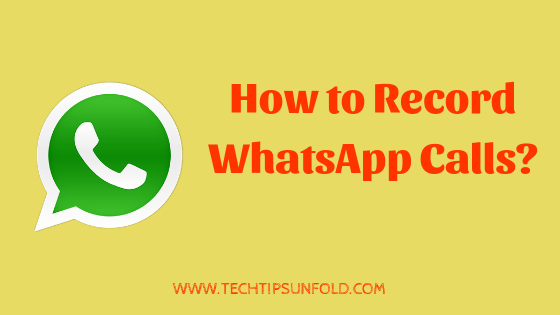How to Change Android App Icon and Name?
If you are looking for simple and effective ways to change your App name or App icon, you are in the right place. Here in this detailed guide, we will let you know the different possible ways using which you can change app icon on your android smartphone.
![]()
Why do we need to change the App icon or App name?
There are a few reasons why you might want to change the app icon or app name on your Android phone.
One reason is that the app icon is not looking good or does not match the look and feel of your phone. Another reason is that you might want to change the name of the app to something more meaningful or catchy.
It allows you to customize your phone by fitting each app with a unique look and feel. Another advantage is that it allows you to give a meaningful name to an otherwise unintelligible app name.
Few people use this feature just to avoid others using the app on their phones. For suppose, you can change the WhatsApp app logo to any of the less relevant app icons so that no can identify that is actually WhatsApp app. The same thing is applicable for the app name changer as well.
What are the different ways to change the app icon or app name?
There are a few different ways that you can change the app icon on your Android phone. Android mobile comes with a lot of customizable features and there are third-party applications built just to change the app icon and name.
Here, we are gonna list down a few such android apps that give us leverage to update the app name or icon.
Method 1# X Icon Changer:
The first is to use an x icon changer app. This is a free app that allows you to change the icons of any app on your phone.
X Icon Changer android app is free to use and allows you to change both the app name and app icon. You can change and decorate your android home screen according to your taste with this app icon changer.
How do we choose the app icon? No worries on this part. X Icon Changer comes with a lot of pre-build app icons you can use. There is an option to choose the app icon from your gallery or you can even use the app icon of any other existing apps on the play store.
[appbox googleplay io.hexman.xiconchanger]
How to use this icon changer app:
Once you install the X Icon Changer app on your android smartphone,
- just open the app
- select the app that you want to change.
- You can then choose from a range of different icons to use or if you already have an app icon with you, you can select that from the gallery.
- Now enter the app name. If you want to use the same app name, keep it as it is and enter.
Voila! We have just changed the app icon and the name of an android app. Go to the home screen and check whether it reflected correctly or not. You can even keep the GIF animation when you launch the app.
Method 2# Using third-party Android launchers
Another way to change the app icon is to use an app launcher manager. There are free launcher apps that allow you to manage all of your apps on your phone. It also allows you to change the name of your apps.
Nova Launcher app is one of the widely used android app launchers. The default android launcher might not give you this option of changing app icons but most of the other launchers come with this feature.
How do we change the app icon using Nova Launcher:
- Select the app for which you want to change the app icon.
- Tap and hold on to the app icon to pop up the options.
- Now choose the Edit option from there.
- Change the app name and icon.
It will be reflected on the home screen instantly. To change back to the original app icon, follow the same process and choose the default icon and save.
Change the app icon appearance with Icon Pack apps:
If you have installed a new theme, you can change the look and feel of your launcher by changing the app icon appearance all at once. For suppose, you can make all the icons look circular in shape by installing icon pack apps.
Pixel icon pack is one such app with excellent ratings and review on playstore. Here is the download link for you –
[appbox googleplay ru.pt.iconpack.pixel]
There are 10000+ different icons and styles available in this app that enables you to have a wide variety of taste in terms of app customisation. This app is supported by other launchers as well like Poco launcher, Microsoft launcher, Nova launcher etc.
Please note that Pixel icon pack app will not work well with Google launcher.
Conclusion: By throughout this detailed guide, we hope you can change the app icon or app name on your Android smartphone using any of the above-mentioned ways. If you have any queries regarding “How to change app icon on your Android smartphone?”, please don’t forget to comment below. We will be happy to help you. Thank you!