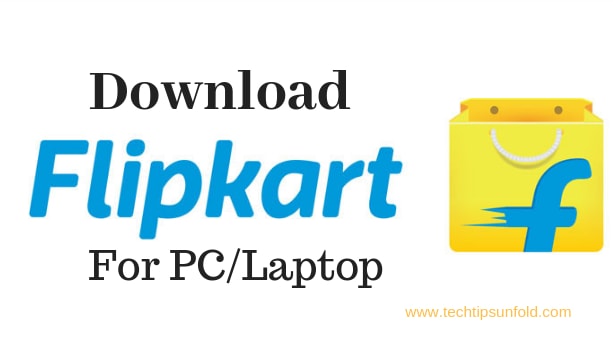Google Maps: How to Check Traffic to Work
Google Maps shows us the best route, saves our time from strenuous traffic, and is the most dependable location server. How to check traffic to work in Google Maps? This thought never comes up in our mind, since we can rely on Google Maps for a comfortable and hassle-free drive!
Google uses advanced Machine learning algorithms to provide traffic predictions and the fastest route suggestions. It uses the previous historical traffic data along with the real-time data collected from the sensors all around the place to come with the best possible routes.

Google Maps even collects the location data from Android devices all around our place combined with their average moving speed to detect the traffic congestion in that particular road. Recently in an experiment by a random person, he created a virtual traffic jam by keeping 99 mobile phones with location data turned on. This exactly depicts that Google uses location data collected from the Google Maps application anonymously to help us with the real-time traffic updates.
Many of us use Google Maps to check the traffic to work or while returning from office to home. I do check it regularly to reduce my commute time. For all the people out there who don’t use Google maps, it’s time for you to start.
Check How’s traffic to work in Google Maps?
Google Maps check the traffic by tracking the moving of android and iOS phones on roads. There will be hundreds of people using mobile phones checking Google Maps at any time. This data is analyzed and used to predict the traffic patterns in these routes.
Google, bought a popular navigation app, Waze that incorporates traffic and incident data like accident reports. The users provide information relating to accidents on the road or traffic jams. Google Maps also gets information from other general departments of transportation.
Importance of Data and the Colour indications
Google Maps bases its traffic views and suggestions on two different kinds of information that helps the drivers to save time, reach their destination on time, and be stress-free:
- Historic Data
- Real-Time Data
The colors indicate the traffic speed on the road –
- Blue means there are no traffic delays.
- Orange means there is a medium amount of traffic.
- Red means there are traffic delays. The redder indicates the slower speed of traffic on the road.
- Grey lines show alternate routes.
Historical data are important because it is hard to acquire enough real-time information to make traffic forecasts.
Think of the complications involved. Many people are not with their smartphones that are driving at any road at a given moment, and not all of them will have enabled their data-sharing software. Some smartphones will be in the pockets of walkers, travelers, or the baskets of bicycles. Others have their smartphones in their car that has pulled over or are looking for a parking spot.
When you plug a destination into your smartphone, the travel time of your destination and route is based on this historical information. Finally, it begins to add information from users that are traveling your route at that moment. Besides this, we often wonder how the traffic on my way to work is!
Hence by using real-time data from smartphones and historic data, Google Maps can show traffic situations and faster route recommendations.
Check the traffic to work while driving
- Open the Google Maps app on your Android or iOS mobile.
- Tap on the commute option
- Choose from location and work location to start the navigation
You can even create a short and use Google Assistant to help you with Traffic to work without opening the Google maps app. This easy navigation step allows us to focus on driving.
Events happening on your route to work
When you check the traffic on your commute, you can also see events that are highlighted, such as:
- Concerts
- Parades
- Marathons
- Sporting events
We all must thank Google Maps for making our destination so easy and well-informed. It can easily predict how the traffic will change in an hour, or how is the traffic on my way to work, etc.
Turn off notifications from Google Maps:
Google Maps often sends us notifications regarding the traffic updates en route and other travel schedules. Here are a few such scenarios.
- Reminder to attend an event: Google maps sync data with Google calendar to fetch the information related to your travel or to attend an event and sends you timely reminders about the traffic.
- Tag a photo: This is yet another notification we often get with Maps. Whenever we take a photo in a place like a restaurant or any hotel, Google Maps sends you a notification to tag the photo to the location so that it will be helpful for others to explore such places.
- If there are any offlines maps saved with Google Maps, you may need to update it regularly to get the latest traffic patterns.
Apart from these, you will also get similar notifications that Google Maps find interesting for you.
If you don’t want to receive these notifications from the Google Maps app, here is the procedure.
- Step 1: Open the Settings app on your mobile device.
- Step 2: Navigate to Notifications
- Step 3: Choose the Google Maps application
- Step 4: Use the toggle bar to either enable or disable the notifications from the google maps app.
Google Maps even uses your Google account settings to send notifications such as the places you might like. You can turn on or off these notifications at any time under the settings.
- Read Also: How to Skip Ads on Hulu?
Conclusion:
The major priority at Google Maps right now is to give people confidence that Google Maps is taking them the best way. Google Maps ensures that you are protected, and your precious time is not wasted.
For this, you need to trust and in case there is no way out, Google Maps will update you that you are going towards the best way. How to check traffic to work in Google Maps has become easy thus providing a comfortable route to our destination. Now, we do not have to worry about how is traffic on my way to work, meetings, functions, or any important commitment.
Hope we are able to help you check how’s traffic to work or home. This feature is easily accessible with Google voice assistant on your phone.