[Fix] Google Play Store Errors and Solutions
You must have to go to Google Play Store if you want to download and install any game or apps in your Android smartphone. But What if Play store itself getting errors and showing some random error codes? Have you ever faced this situation? Here in this article, we are listing all the possible errors you can encounter with Google playstore and the resolutions for the same.
You find some interesting application in Playstore and tried to download it, and only receive an error with some random error codes. Pretty annoying right? That’s why here we are listing some common android Google Playstore error codes with their solutions.
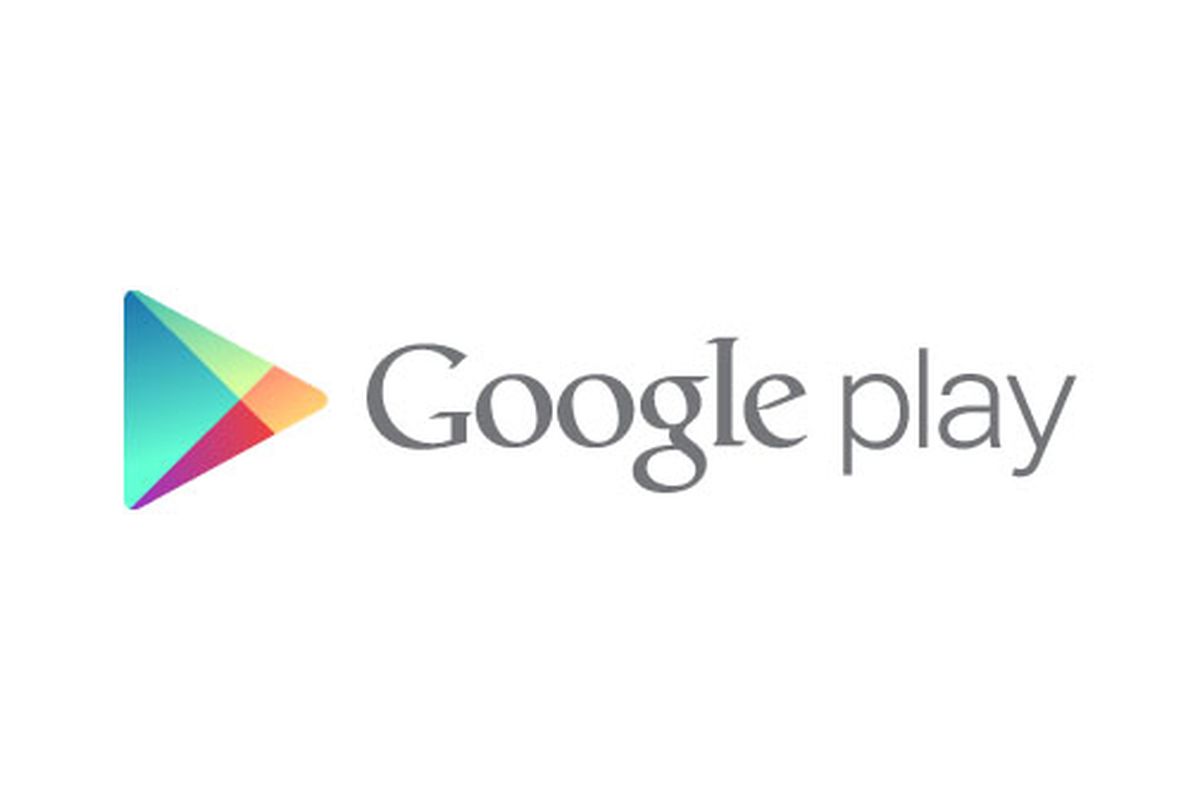
Google Play – Error 194
Problem :
Error caused when trying to download games or apps from the Google Play Store.
Solution –
One fix for this issue is to clear the cache data for Google Play Services and the Google Play Store.
- Go to settings > Application Manager or Apps
- Scroll till you come acrossGoogle Play Store
- Open the app details and tap theForce stop
- Next tap on the ‘clear data’
Now repeat the process above but replace Google Play Store with Google Play Services at step two and then attempt your download again.
Google Play – Error 495
Problem :
Problem downloading or updating apps from Play Store.
Solution –
Delete your Google Play Store data in Settings > Apps > All > Google Play Store > Clear data. Delete data from Google Services Framework as well. Delete your Google account on the device, reboot your phone and re-add your Google account in Settings > Accounts > Add Account > Google Account.
Google Play – Error 941
Problem :
Interruption during the update.
Solution –
Go to Settings > Apps > All > Google Play Store and press Clear cache and Clear data. In the same place, scroll down to Download Manager and press Clear cache and Clear data for that too. Try the update again. It’ll work out.
Google Play – Error 921
Problem :
You can’t download an app.
Solution –
Try deleting the cache of the Google Play Store application. If this doesn’t work, delete all the Play Store application data, but please be advised that this will consequently delete all the settings that you’ve already made. As a last chance, remove your Google account, restart the device and enter it again.
Google Play – Error 927
Problem :
The download is impossible because an update of the Play Store is in progress.
Solution –
Wait a few minutes until the Google Play Store is completely upgraded. If the problem is still there, go to Settings, then Apps, swipe to all and locate the Google Services. Now click on Clear data and then Force stop. Do the same with the Google Play Store application.
Google Play Error – 403
Problem :
The download is impossible and the request is ‘forbidden’. This usually happens when two Google accounts are used to buy applications on one device.
First solution –
Go the Google Play Store with the correct Google account. Uninstall the application in question. Try to get the app from Google Play again and click the purchase button.
Second solution –
Clear the proxy you have possibly set up, by going into the Settings, then choose Wireless and Networks (or More networks) and then Mobile Network. Select APN, which stands for Access Point Name and hit Clear Proxy Option. You can always reinstate the proxy afterward.
Google Play – Error -24
Problem :
Unknown.
Solution –
You need a root manager to solve this one. If you have one, navigate to Data. In that folder, locate the package name of the app causing trouble (this can be found by looking at the URL of the app on the Play Store website). Delete the entire folder. Try reinstalling the app.
So by now, you can come to the conclusion that if any problem occurs you can try these steps. These are some fixed common solutions for most of the problems. Always save your files when you are doing factory reset or data as they are responsible for wiping out your data. Always save your data and take back up of it in PC or memory disks and then proceed with the steps.


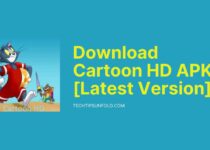
No Comments