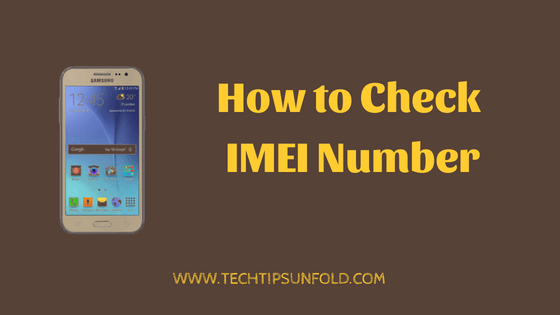How to Schedule Power On and Off in Android Mobile
Have you ever faced this embarrasement? You are in the middle of some serious meeting at office and suddenly your phone starts ringing in full volume. If you’ve kept some funny ringtone, then the situation would be even more worse? Is there any option to Schedule power on and off your android phone whenever there is a meeting? It will be useful on your sleep time as well.
Actually you can schedule power on and offs on most of the android phones. You need to have an third party app to do that. Most of the mobile manufactures came up with inbuilt feature to Schedule Power off and on on your android device.
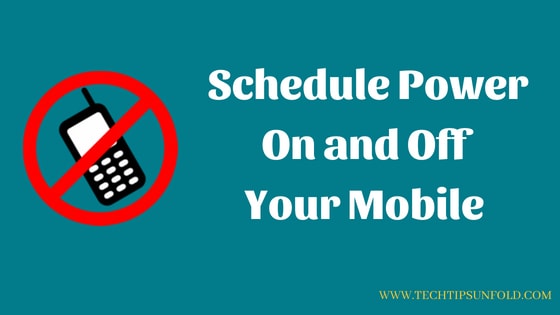
Here I will let you know How to Schedule Power off and On in Android Mobile in step by step guide.
How to Schedule Power On and Off in Android Mobile:
As discussed earlier, most of smart phones have this feature inbuilt. You need a little workaround to find out where that option is in your android phone. This option location may differ from device to device. Here I will cover few devices and you can assume most of the android mobile will have that option as mentioned here.
Schedule Power On and Off For Android Kitkat and higher versions:
- Go to Settings option
- You can find ‘Scheduled Power on and off‘ under System settings
- Just click on that option to set Scheduled Power on and off on your android mobile
- Now you need to set both Scheduled Power On time and Scheduled Power Off time
- Once you set those timings, simply choose the days on which this option needs to be enabled
- If you reach the scheduled power off time, you will get a notification and it will automatically power off
Note: In Android V.7.1.2 this setting is in Battery menu.
Schedule Power On and Off For RedMi Mobiles:
- Go to Settings Option
- Scroll down to System & Device section
- You can find ‘Do not disturb‘ option with red colour icon. Tap on that.
- Now you should be able to see ‘SCHEDULED‘ option and under which you can find ‘Repeat Do not Disturb Time‘
- Enable Repeat Do not Disturb Time option
- Now you have to set time when to enable Do not disturb mode.
- Select From time and To time
- Now you need to select on which days you need scheduled power off. If it is only for Weekdays, just select weekdays.
- You can even use ‘Activate with Mi Band‘ option to connect with Mi Bands.
Do not disturb mode in Mi mobile may not be same as Power off but it will have same functionality. With this feature, you can see set exception like allow only particular contact numbers and disabled calls/messages or all events.
If there are any urgent calls, you can even set option like ring the mobile if there are 3 repeated calls from the same number within 3 minutes.
You can follow this YouTube video to enable Scheduled Power On and Off on RedMi Mobiles:
Schedule Power on and Off: Issues and Resolutions:
Oreo update issue: Few of the android users are facing issues after updating to Android Oreo version. For resolution, simply navigate to Settings -> Apps and Notifications -> App info -> Scheduled Power on and off -> Force stop, clear the cache and data. This would resolve the issue. If it is still missing, you can use Do not disturb mode option.
On Marshmallow: V7.1.1 Go to Settings -> Other system settings -> Accessibility -> System -> Schedule power on and off
If you are facing any issues enabling Scheduled Power on and off for you android mobile, let us know through your comments. We will be glad to help you. Cheers!