Fix – Samsung Galaxy S7 Wi-Fi Connected But No Internet
A lot of users owning Samsung Galaxy S7 have faced the issue regarding Wi-Fi connections. If not Samsung devices, even in other mobile companies, the Wi-Fi issue has been prevalent in most of the android smartphones.
There are many reasons this issue can happen in your mobile device, and there is no hard rule which can tell you which would work on yours.
When you connect your Samsung S7 mobile with Wi-Fi, it gets connected most of the time, and after some time, an error comes with no internet connection or with a yellow triangle with an exclamatory mark.
The most common Wi-Fi issues which can be seen in Samsung galaxy s7 are:
- The Internet may not be available. Connect to another network.
- Connected but unable to access the internet.
- Connected (No internet, Secured)
If you are facing any of these issues in your Samsung galaxy s7, keep reading the blog, I’m sure you will find your solution.
Before moving towards solving and trying different options, try connecting with other Wi-Fi routers, so that you get to know whether the issue is with the phone or the connection.
And also, try connecting the Wi-Fi on other mobile devices and check whether the internet is working fine.
In this guide, I will try giving you all the options which could help you solve your issue or any Wi-Fi issue which you face in any android devices.
#1 Troubleshoot your device.
As I mentioned above, before troubleshooting your Samsung s7 try checking your internet router, and if it is not working, try contacting your internet provider or check router settings.
And if your internet works fine, go with the steps shown below.
- Slide your phone from upside, and as you see different options, click on settings on the top right corner, and then click on Wi-Fi.

Settings >> Wi-Fi.
- Select your Wi-Fi network and tap on the Forget network.
- Reboot your device, Power off and then power on your mobile.
- Go back to settings >> Wi-Fi and connect your Wi-Fi again by giving your id and password.
With this, your problem should be solved, and you should be able to connect to your Wi-Fi.
And still, if your Wi-Fi problem is not solved, try updating your device by going to setting>> About phone >> Software updates.
#2 Turning off the Bluetooth option.
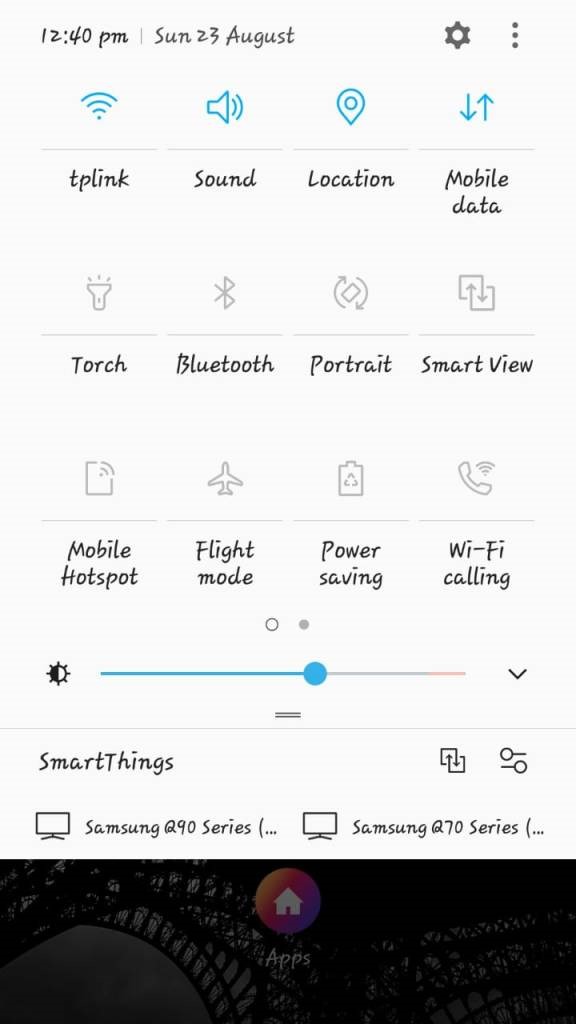
In a lot of Samsung devices, Bluetooth connection have faced the issue with connecting to Wi-Fi,
So, if your Bluetooth option is switched on, slide down your phone, and in the options available to you, you will find the Bluetooth option turned on, click on it and turn it off, to make it white in colour, and try connecting to Wi-Fi.
#3 Switch off the battery saving mode.
When your battery is under 20%, your phone automatically switches on the battery saving mode, and with this, a lot of options like a hotspot, Wi-Fi, and many other options get disabled.
So, try switching off your battery saving mode by clicking on,
Settings >> Battery >> Power saving mode.
And ensure that power saving mode is switched off.
#4 Changing the IP Address
Changing the IP address of your Wi-Fi connection should be the solution of your Samsung galaxy s7 Wi-Fi issue if troubleshooting your device didn’t help.
To change the IP address of your mobile device.
You should slide down your phone to get to the settings, you will find the setting icon on the top right corner of your phone, or if you don’t see, you can go to settings directly.
Click on settings and then in the Wi-Fi, then if you click on your Wi-Fi name or click and hold, you will get manage network settings.
Reaching to manage network settings in the mobile has many ways; if you find any other means of getting to manage network settings, it’s the same.
From Manage network settings, click on show advance options.
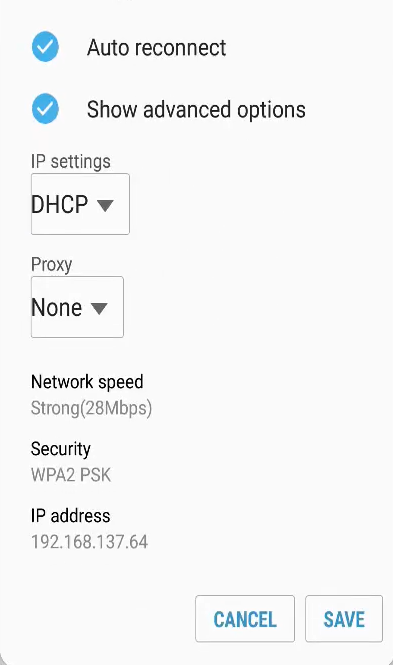
Under advance options, you will find IP settings, under IP settings, click on Static.
Settings >> Wi-Fi >> Manage Network Settings >> Show Advanced Options.

Inside the IP setting, as shown in the picture above, change the last digit of IP address with any number between 1 to 9.
For example: From 192.168.137.64, change the last number 4 to any other number, like 6.
And it becomes: 192.168.137.66
After this, as you scroll down change DNS 1
Clear whatever it is showing and change it to
8.8.8.8
Next, change DNS 2 with the IP.
8.8.4.4
After changing DNS 2, Save the settings.
Next, as you change the settings, reboot your device, and your Wi-Fi problem on Samsung Galaxy S7 should be solved.
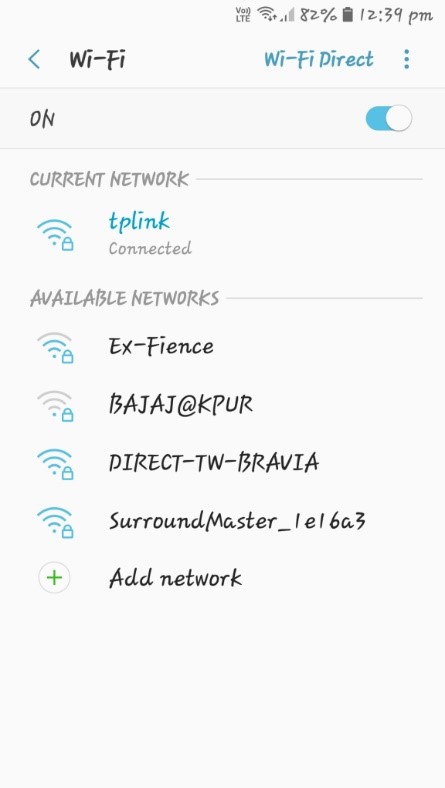
#5 Reset your Wi-Fi Settings
Lastly, if nothing of these steps works, you can reset your Wi-Fi settings, which will change every setting you had altered and make your settings default as if it were when you bought your mobile phone.
To reset your network settings
Head to Settings >> System >> Reset option >> Reset Wi-Fi, mobile and Bluetooth.

And then tap on Reset Settings.

And to reset your settings, you should provide your password.
With this, it solves every Wi-Fi problem you face in your Samsung device since it resets your device to default settings.
Now, even after resetting your device, if your problem doesn’t solve, try going on to the Samsung service center and check for hardware issues.
Everything possible for software issues has been cleared here.


