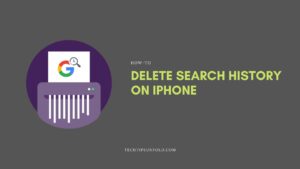[ccpw id=845]
How to Reinstall Microsoft Edge in Windows 10 [2023]
Reinstall Microsoft Edge in Windows 10 – Microsoft edge is a brand new web browser unveiled from the tech giant Microsoft. Using edge browser is the faster and safer way to get things done on the web. Microsoft Edge is reportedly the fastest one build exclusively for Windows 10.
What do we do generally if some software is not installed properly or stops working in between? Yes, we do try to reinstall that particular software or completely uninstall and install it from the scratch. So in this article, we will let you know how to reinstall Microsoft Edge browser in Windows 10 Laptop.
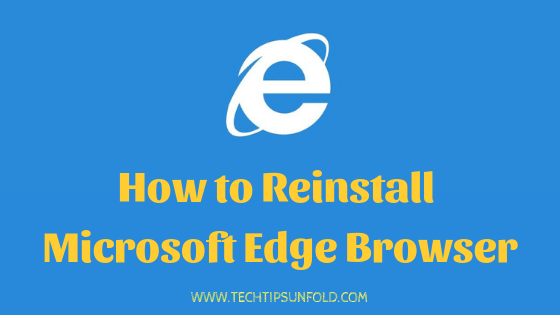
Microsoft Edge browser is launched in mid 2017 by Microsoft. Edge browser replaced Internet Explorer in Windows 10, Windows 10 mobile and XBOX One devices as a default browsing option. Similar to Google Chrome extensions concept, Microsoft has also launched its extensions with Microsoft Edge browser and these extensions are available in Microsoft store. Microsoft edge comes with Cortana integration, annotation tool, reading mode and many other exciting features.
So without much ado, let’s jump into the our actual topic – Reinstall Microsoft Edge in Windows 10 laptop. If you are microsoft edge browser is frequently getting crashed, then there are few ways to fix this problem. We will list down every possible way in step by step to resolve and helps you in reinstalling microsoft edge browser.
Related:
- How to Play PUBG on Laptop
- Download Mini Militia for PC / Play Temple Run for PC
- Top 15 Best Movies on Amazon Prime
Reinstall Microsoft Edge in Windows 10 –
Reinstall Microsoft Edge – Method 1:
Corrupted package files may be one of the reason for frequent crashes of Microsoft edge browser on your Windows 10 laptop. So here in this method, we will try to delete all the packages associated with microsoft edge browser and then we will download them all using a simple powershell command.
- Step 1: Close the Microsoft Edge browser.
- Step 2: Now open File manager and navigate to below path –
C:\Users\username\AppData\Local\Packages
Note: Replace username in the above file location with your actual system username. If you still don’t get the correct paths, then enable show hidden files option.
- Step 3: Now you can find a folder with this name – ‘Microsoft.MicrosoftEdge_8wekyb3d8bbwe‘. Just shift delete this entire folder. It will asks you for confirmation. Click on Yes option.
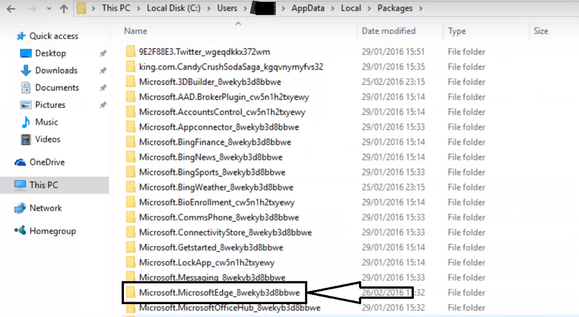
Make sure you have closed Microsoft Edge browser on your laptop. Otherwise you may get warning that few of the files are currently in use.
- Step 4: It takes couple of minutes to scan all the sub folder in that folder and finally you will get one more confirmation that do you want to permanently delete this folder? click on the Yes button and wait for few moments to delete all the folder recursively.
- Step 5: If you find any issues for few files, you can skip them. No issues.
- Step 6: Now make sure everything is deleted and close all the apps on your laptop and restart your PC.
- Step 7: Once it is restarted, Just press the windows key and type Powershell. Now right click on the powershell and choose run as an administrator option – Refer to the image below.
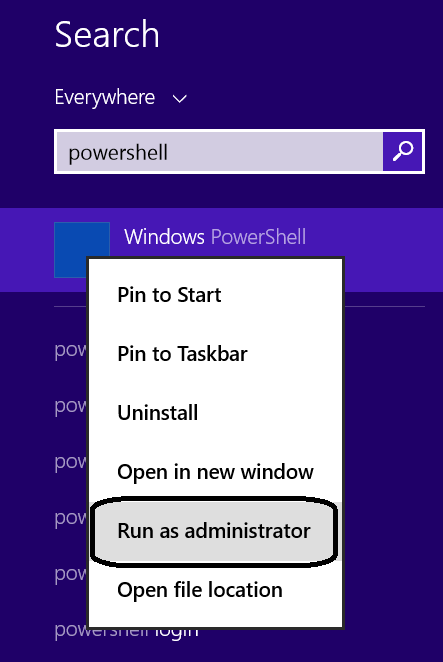
- Step 8: Type the below commands in powershell –
cd C:\users\username
Get-AppXPackage -AllUsers -Name Microsoft.MicrosoftEdge | Foreach {Add-AppxPackage -DisableDevelopmentMode -Register “$($_.InstallLocation)\AppXManifest.xml” -Verbose}
First command is to navigate to users home directory – Replace username with your actual system username. Once you navigate that directory in powershell, just copy paste the second command mentioned here and press the enter button.
- Step 9: Once the command is successfully executed, you will get back all the packages related to Microsoft Edge browser and now you can simply restart the PC again to check whether the browser is working perfectly or not now.
Once you have followed all these steps to reinstall Microsoft Edge browser, your browser should be able to function normally.
Reinstall Microsoft Edge – Method 2:
Another best method to get the issues fixed with Microsoft edge browser is to completely uninstall the entire software and reinstall it from the scratch. So here in this method, we are gonna follow this tactic. So let’s start the step by step guide on How to uninstall Microsoft Edge browser on your Windows 10 laptop and then the installation guide.
- Step 1: Uninstall the already installed version of Microsoft Edge browser. If you don’t know how to uninstall a program in Windows 10, just follow these steps
- Click on the Windows icon on your keyboard
- Search for Uninstall a program. Click on the first option you will get to find the list of the installed software on your laptop.
- Just look up for Microsoft Edge browser in that list and right click on that to find ‘Uninstall‘ option.
- Tap on that uninstall button and wait for few moments to completely uninstall the entire Microsoft Edge browser on Windows 10.
- Step 2: Next step is to install the Microsoft Edge browser again on your laptop. You can just follow any online guide or YouTube video to install the Microsoft Edge browser. Follow the steps mentioned carefully and finally you will end up with working version of Microsoft Edge browser without reinstalling it.
Microsoft Edge Browser – Features:
Microsoft Edge is one of the fastest browser embedded with many more other features packed for Windows 10 Laptop. You can do unexpected and impulsive things with Microsoft Edge on Windows 10. So let’s discuss the best features of Microsoft Edge browser.
- Save Web Pages – This is the most awaiting features in the web browsers. You can bookmark the web pages that you want to read later but there is no option to save it offline directly in the browser itself. So Microsoft Edge provides you an easy to save offline features for all the web pages.
- Write on the Web – You have find something interesting facts on a particular website page and you want to note something on that page? You can do it directly with Edge browser and can share them easily with others.
- Cortana Integration – Who doesn’t love Cortana? It’s a new way of searching the web with voice based control. So with Windows 10 microsoft edge browser, Cortana is integrated and you can just do a quick search on the web.
- Available on XBOX – Microsoft Edge is the only browser that is available for XBOX. It comes with full integration and controls so that you can use it at your ease on XBOX as well.
- Battery Life – Battery life is the biggest concern for electronic gadgets. Who wants to buy a laptop which is draining fast? With Microsoft Edge browser on Windows 10 laptop, you can get least of your battery life cycles and get more power time. It is reportedly one of the fastest and best browser.
So if you haven’t installed Microsoft Edge browser earlier, do download it now and for reinstall Microsoft edge on Windows 10, do follow the steps mentioned in this article.
Reinstall Microsoft Edge – Bottom Line
So to conclude, Microsoft Edge is the best and fastest way of browsing on your Windows 10 Laptop. Here in this article, we have listed down two simple steps to reinstall Microsoft Edge if it crashing frequently. Follow one of the mentioned methods to resolve the issue completely.
If you are facing any issues while Reinstall Microsoft Edge on Windows 10, do let us know through comments. We will be glad to help you out. Cheers!