How to Check Android Version You are Using?
Android is the most used mobile operating system in the world. So if you are wondering on How to check Android version you are using, then this article is for you. We will take you through step by step process to Check Android OS Version.
Getting the Android OS information is important when you’ve come across any issues with the current OS version you are using. Few features are available only in certain Android OS versions. So if you’ve got the list of features and if it is not available on your mobile, then probably you are not updated with the latest OS version.
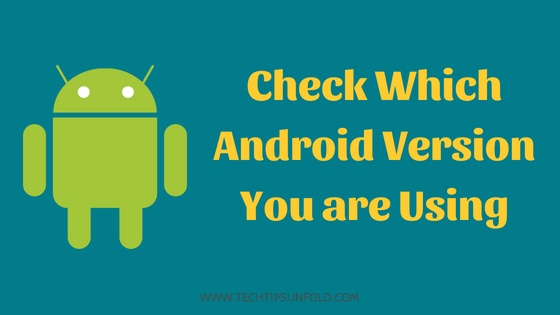
Here I’m going to present two simple ways How to check Android Version that you are using.
How to Check Android Version – Method 1:
Android has lot of customisation options available. You can do almost everything and play with it if you are little bit acquainted with the settings. So in this method, we are going to explore inbuilt settings option to check Android Version.
- Step 1: Open your mobile and go to Settings Option.
- Step 2: Now you will find several sections like Wireless and Networks, Personal, System and Device, Accounts, App Settings etc.
- Step 3: You should be able to find ‘About Phone‘ section at the beginning or at the end. Just click on that.
- Step 4: All the information related to your Mobile will be displayed now. In that options, Android version option will be there along with version number as shown in the image below.

All the details of your mobile manufactures and phone specifications are listed in that along with Android version.
Now you can find the Android Version details based on the version number. Here is the complete list of Android version numbers and their version details.
[table id=1 /]
Currently Android is supporting and releasing security patches for Marshmallow or higher versions only.
How to Check Android Version – Method 2:
When you visit any website on the internet, we will be sending our device information like model number, version or Mac ID etc details. So there are few websites available to check Android Version when you visit their website.
Here is the step by step guide on How to Check Android Version using this method.
- Open any browser on your mobile
- Go to Google home page
- Search for ‘What is my Android Version‘. Click on the first link in search results.
- Now you will find ‘Android version number‘ along with Version name, Device details and screen pixel size of your Android device.

- Refer to the above image for more details.
So these are the two different ways on How to Check Android Version. By using the second method, you can directly get the version name and screen resolution also.
Android team updates the OS on timely basis. They’ll add new features to the existing OS version and fix any security issues reported.
So in-order to get all these updated versions, you need update your Android version regularly. You can even set it to update automatically whenever new version is released.
How to update to Latest Android OS version?
Here is the step by step guide to update the latest version of OS in your Android phone.
- Go to Settings in your mobile.
- Scroll through it and you’ll find ‘About Phone‘ option. Just click on it.

- You should be able to see all your mobile information including Android OS version, manufacturer details, Model number, CPU and storage details. Click on ‘System update‘ option in that.
- Now select ‘Check for updates‘ and if there are any new updates, you’ll get prompt to update the version.

So, this is the simple and easy way you can update your android version. Keep it always updated so that you won’t miss any new features and critical security patches from Android.
So with this, I’m wrapping up this article on How to Check Android Version in two simple methods. I hope we were able to answer your question, how do I check my Android version. If you are still facing any issues, feel free to comment here. We will be glad to help you!
![10 Best Apps to Make you Look Skinny [Updated]](https://techtipsunfold.com/wp-content/themes/schema-lite/images/nothumb-related.png)


No Comments