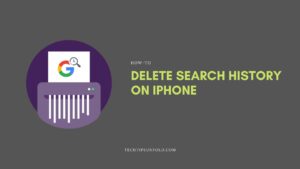[ccpw id=845]
How to Open EXE files on Android? {Easy Trick}
The programming pattern for Android smartphones is constantly evolving with each upgraded version. The .exe files also known as executable files works as a basic necessity for boosting modern android programming. But opening exe files on Android is not an easy task.
You perhaps would need the upgraded software and EXE file opener for Android for accessing those files. From this article, let’s learn about some of the best possible ways of opening .exe files on Android, and discover: how it helps in the efficient functioning of the android device. We introduce you to the best exe file opener for android.
What are .exe files?
.EXE file is an abbreviated expression for excluded files which is a common mode of the file when using Windows®. You would primarily require those files in installing as well as running the software applications. The executable files are made for running DOS and Windows operating systems only. However, in most of the recently manufactured devices and tablets, you can access them by installing an EXE file opener for Android. Some of them are DOSbox or the Inno Setup Extractor available at the play store.
The main purpose of running exe files on both windows as well as android devices is to install multiple programs and routines efficiently.
How do you open exe files on android?
After knowing the brief about exe files, it became clear that it’s not easily accessible for Android devices. Unless you take the help of some exe file openers it’s nearly impossible to run such files. So, below a few stepwise ways are given on how to Open EXE files on Android? Scroll below-
Method 1: Unlocking EXE files with the backing of DOS BOX.
For those who do not precisely know about dos boxes, it would be suggestible to not go with the process. But if you want to try DOS, as an EXE file opener for Android, then get familiar with the concept. DOSBOX is mainly used as a command-line for the android phone. It’s similar to your PC’s CMD (press windows+R). Over the internet, you can locate many free androids DOS BOX accessible in the play store. So, here it goes:
- Step 1. Download the DOS BOX application on your android device and install it.
- Step 2. Once you install it, then you are advised to place the .exe file over the app’s root folder. Then try to name the folder something understandable for you.
- Step 3. Start running the newly installed app, and when it’s got active input their cd\ name of the folder. Name the folder anything as per your choice but the folder name is the placeholder folder name. Once done typing, you can press enter from your mobile keyboard. One reasonable thing about this is that you won’t have to worry yourself about case sensitivity.
- Step 4. You would then enter inside the exe resident folder. At that typing place enter the exe name from the command line. Also, there’s no need to place the .exe at the end of the dialog.
- Step 5. The DoS exe file opener for Android will work in the case of compatible files. If your exe files are compatible then after the above step it would surely open.
Method 2: How do you Open EXE files on Android using the inno setup extractor app?
Opening .exe files with the help of inno setup extracting is probably the best possible way of availing it. The main purpose of the inno app was to extract .exe files. Inno does its work fairly well. So, how to Open EXE files on Android using the inno setup extractor app is in this way.
- Step 1. Firstly install the setup extractor app from the play store. Then place the .exe file on your android phone.
- Step 2. When you are done, then visit your phone’s file manager and search for the .exe file. When you find the file then open it by using the app.
- Step3. The app will start functioning magically. It will manage all the remaining jobs of extracting files. And you can access the exe files whenever you open them on your device.
Method 3: The EXE to APK Convertor
The third possible way to open an exe file on your android phone is by converting the file itself to APK format. Remember this method is not guaranteed and can vary among devices with Android versions.
- Step 1. To convert an exe file to all formats you have to install a converting tool on your android device. For your good, you can install the APK installer and launcher converter tool.
- Step 2. Once installed you will be redirected to the programming page. For starting the programming, you will get two options. The first is I have the setup files and the second is I have a portable application. For their case, you have to go with the second option. Once done tap on next.
- Step 3. The browsing of the program has started. To convert any of the files you can select a file and then tap on convert.
- Step 4. When the programming files get transformed you can then copy them to the android device and install them.
Therefore, converting the files from .exe to the APK helps in accessing the files without any restrictions for Android devices.
Method 4: Opening with the remote desktop viewer.
This process of opening exe files is not a direct one. You can find it a bit complicated but surely it won’t be difficult for you to get it. You can open the Android exe files from your desktop and can also coordinate with the android application for presentation and other interface purposes. The process of remotely accessing the desktop files on cell phones is possible through the means of Virtual Network Computing (VNC) clients. So, here’s how do you open exe files on Android using the remote desktop viewer!
- Step 1. First, as the most crucial step, you have to install VNC software on your computer. This VNC software has the feature of enabling other devices to connect with your PC and ultimately controlling it.
- Step 2. Post the server launch you have to copy the external IP address along with a port number for successful connectivity. It would be good if you also mark the PC name.
- Step 3. In your next step, you have to install a VNC client application on your mobile phone. The best part is many VNC services charge less such as the Android vnc viewer or the Mocha VNC.
- Step 4. The process of connecting your android device with your PC gets completed and now over the internet connection, you can view the computerised .exe files on your phone.
These four methods are the only possible ways for opening .exe files on Android devices.
Sum up!
Therefore, from the above article, you got to know some of the EXE files opener for Android techniques. Exe files are necessary for running your device on an advanced level. However, as a mark of precaution do remember, that all the above-mentioned ways are not a hundred percent assurance and can’t even work for some cases. And in those cases, it is advised to consult your android phone customer service team for further assistance.