How To Access Blocked Websites – 9 Simple Ways
How to Access Blocked Websites – There are so many reasons to block access to certain websites. You may experience access restrictions to social media sites and personal emails at your university, and college or Office. Few of the websites banned by Telecom operators itself based on regulatory guides from the Government.
If you have a situation like this, don’t worry, we have so many ways to resolve it. We have listed different ways because the blocks may are of different types, so we need different techniques to bypass. In these ways, one way definitely works for your situation. So these 9 ways help you a lot to access blocked websites.

1. Accessing Via IP Instead of URL:
Software block website pages by its name or URLs.
Ex: a block may be applied on https://www.youtube.com but not on the IP of that site.
so you can get the IP of the site from Terminal on OS X. If you using Windows Command Prompt, Type like this in your Terminal or command prompt
>> ping yourdomain.com
Then copy the IP onto your browser’s address bar, so it opens the site.
2. Use a Proxy Site:
There are many websites are providing services to access any blocked site easily. You can enter into the site and type the URL of whatever site you want to browse.
Here when you browse a website using a proxy site, you are not actually connected to that website. You are connected to the proxy server, it connects to the true website destination. What you see is a cached version of the site that the proxy server gives you.
3. Use a VPN Service:
A Virtual Private Network is a remote server that enables you private access through a public network. It hides your real identity. There are many VPN service providers are there, in that Hola VPN is the best free VPN service.
It allows you to browse privately and it has a browser extension for Chrome and Firefox users.
4. Use TOR Browser:
Tor is a browser that allows you to browse anonymously, prevent habits or your location from being tracked, ensure privacy. So you can access under the protection of TOR. Download tor and install as it is all applications and click on the connect button then you can start your connection with the Tor Network.
5. Using Public DNS of ISPs:
Internet Service Providers or ISP are use their own DNS to block access to some sites. To open the block you can bypass the restriction from ISP using Google Public DNS. Under the DNS configuration of your network, change your DNS to the following Google Public DNS IP addresses as your primary or secondary DNS server.
IPv4
8.8.8.8
8.8.4.4
IPv6
2001:4860:4860:8888
2001:4860:4860:8844
6. Using Google Translate:
Google Translate enables you to translate website content from one language to another. If you enter the URL of a blocked site into Google Translate, then click on the URL link on the right side, the blocked site will be accessible in the translated language you choose. Click on the view button then original to go back to the version with the original pre-translated language.
By entering the URL of the blocked site on the Google Translate, then click the URL link on the right side. Then the blocked site will be opened with translate language.
7. Setting Your Browser’s Proxy Manually:
Before setting the manual browser proxy, you need to get working public proxies. Find one in the website https://www.hidemyass.com/proxy. Grab one IP address and the port.
- For Firefox :
Go to preference > Advanced and next choose tab Network. Under click Settings, then Choose Manual Proxy Configurations. Then enter the HTTP Proxy obtained from the Hidemyass site, followed by the port number, and click on the OK button.
- For Chrome:
You can use Proxy Helper in Chrome Browser for set the proxy.
8. Edit Hosts File to Bypass Website’s IP Address:
Pentest Tools give service to get the IP address for a blocked website’s domain and subdomain. Just insert the domain name and check “Include subdomain details” and Click START, then wait while the tool does the job for you. Then after the completion, you can copy the address and domain or subdomain.
If you are using Mac, on Terminal, type this below one
>>sudo nano /private/etc/hosts
and next scroll down to the opened hosts file and paste the IP there. Press CTRL + X then Y to save the file.
9. Use SSH Tunnels:
Before going to the process you must have an account in SSH. If you are using WINDOWS then you can use Putty instead and run following to log in:
>> ssh -D 12345 [email protected]
This command will run the SOCKS server on port 12345. Next, you will be asked for username and password. After doing this you can successfully log in, and don’t close the terminal, just minimize it. After, open your Firefox browser and go to Preferences > Advanced > Network > Settings. Check on Manual Proxy Configurations, on SOCKS Hosts enter 127.0.0.1 and insert the Port number you picked when you created the SSH tunnel. Click OK to save your new Settings.
Open a blank tab and type ‘about:config’, then set true for the following statement like:
>> network.proxy.socks_remote_dns
so you can successfully browse your site with Firefox using Tunnel.
That’s it. I think this is the pretty much exhaustive list on How to access blocked websites. We have listed down almost all the websites This article may help you to access blocked websites. Do share your experiences or other alternative ways to access restricted websites.


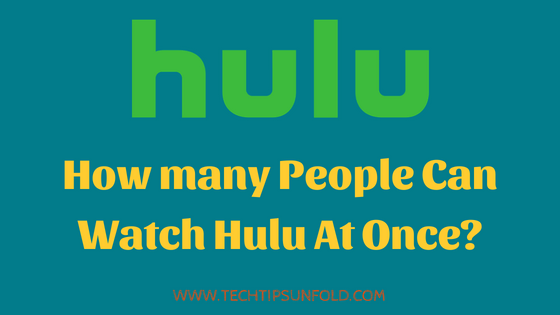
No Comments