11 Best Tools for Computer Temperature Monitor
Nowadays, people use their computers and laptops for various purposes, from work to gaming, our definitions differ. At this juncture, it is essential to take care of our computers and laptops. One of these factors is the Computer Temperature monitor.
Computer Temperature is the temperature exhibited by the processor and other various parts of the computer; this includes components like the GPU, the processor, etc. In some instances, this computer temperature gets radiated and causes system failure. The ideal Idle CPU temp is when the PCs’PCs’ processor clocks between 30 to 40 degrees C or 86 to 104°F. Idle CPU temp. This refers to the computer temperature when the PC is allowed to sit idly. So, without further ado, let’s talk about these PC temperature Monitor.
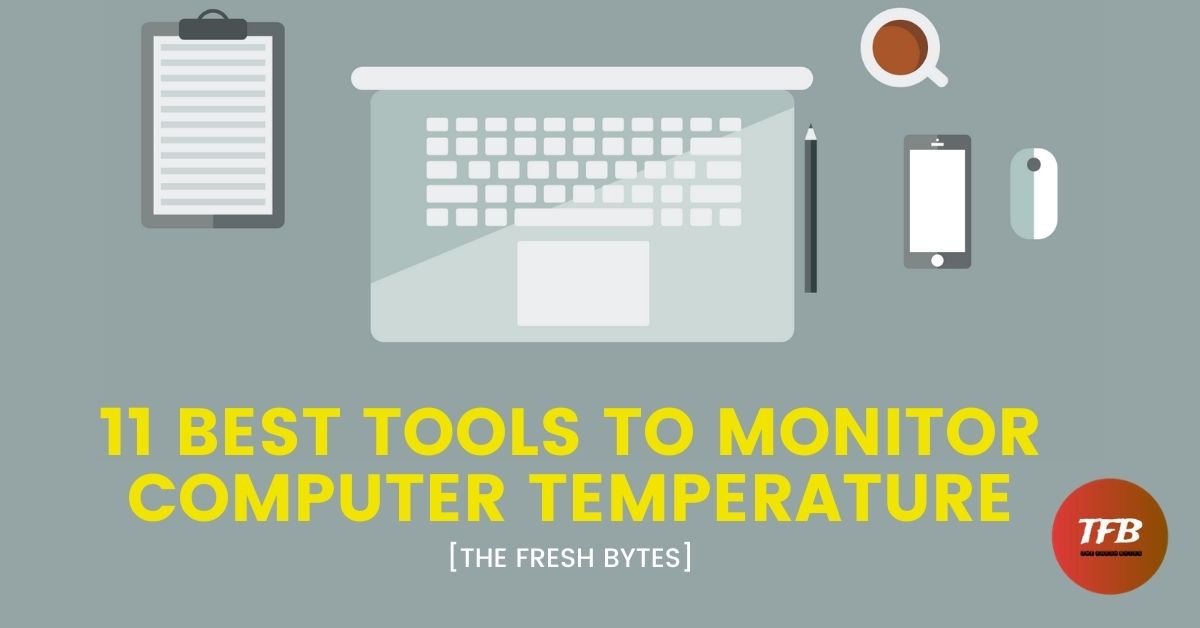
How to Check Computer Temperature
There is no pre-loaded method by which we can check the temperature, meaning that there is no application pre-loaded on the Operating System. Though the Computer Temperature can be prevented through the BIOS or 3rd party software.
Checking the CPU temperature through BIOS is risky because anything changed on the BIOS can have significant detrimental effects on your Personal Computer. So, it is wise to use 3rd party software. This 3rd party software could either be freemium or premium. It can help us understand the PC temperature and make suitable changes or configurations to our laptop.
Are Computer Temperature Monitors Even Important?
Computer Temperature Monitors allow us to understand the PC Temperature, CPU temperature, Laptop Temperature, heat radiated for the CPU, etc. These factors can be used by people to make changes in how we use our devices. They allow us to know how our laptop or computer is doing. It will enable us to gain knowledge of our device’s wellbeing.
On the application of our knowledge of our computer temperature, we can make a difference in our usage. This usage can make a difference in how long the device lasts. It can also make us understand the condition of our installed cooling system. In this article, we learn about 11 of the best computer temperature monitors. Let’s look at them.
1. The HWiNFO Computer Temperature Monitor
The HWiNFO Computer Temperature Monitor can accurately monitor all the system components for real-time status. It also comes with a customizable interface with a varied array of options to choose from. It provides us with information on computer temperature along with CPU temperature.
It provides a comprehensive report on the heat and temperature as well as the complete report of the computer. It can provide real-time information on a variety of parameters that includes information on CPUs, GPUs, motherboards, drives, peripherals, etc. It can be used to detect overheating, an overload of electric current, or the performance loss or failure prediction of the system.
Link to HWiNFO:
2. HWMonitor Computer Temperature Monitor
The HWMonitor Computer Temperature Monitor is a monitoring program that reads PC hardware factors like voltages, temperatures. This software makes use of the sensors present on your computer.
It can read the CPU temperature, video card temperature, GPU temperature, and the various driver temperatures. Of course, this is also a freeware. Another feature of this software is is that it can check the performance of the different parts of the computer.
Link to the HWMonitor Computer Temperature Monitor:
https://www.cpuid.com/softwares/hwmonitor.html
3. Speccy Computer Temperature Monitor
The Speccy Computer Temperature Monitor is a CPU temperature monitor which is coming from the trusted CCleaner company. This software can look into what is into the computer, and this is really useful as it can allow us to diagnose any sort of problem that can be used.
It gives us a detailed report on the CPU, GPU, RAM, etc. It also provides us with a report on how you can make it into an interface. It allows us to real-time temperature information. This information can be used to record the data which can be used to fix any problem or can be used as a source material for the tech service and can be used to charter a plan for laptop usage.
Link to the Speccy Computer Temperature Monitor:
https://www.ccleaner.com/speccy
4. Open Hardware Monitor
The Open Hardware Monitor is a computer temperature monitor system that permits us to monitor temperatures, the speed of the fans, the voltage of the provided current, the clock speed of the processor, stats on the hard drive, and can be used to control the speed of the fan. It is a freeware and can be used on a wide variety of Operating Systems.
Link to The Open Hardware Monitor:
https://openhardwaremonitor.org/downloads/
5. Core Temp Computer Temperature Monitor
As the name suggests, the Core Temp Computer Temperature Monitor is a software that can monitor the hardware and provide back exquisite information about everything, from the specs of the selected part to the driver it uses or to the sensor that it is using; it can be seen.
They all are good performances that can be used for many functions and all this comes in a compact and powerful software. It is also effortless to use, meaning that even a person with little to no understanding of technology. It also can be used to monitor your computer’s stats, meaning that you can use your phone to monitor your computer’s stats. I would surely recommend this as the best Computer Temperature Monitor.
Link to the Open Temp Computer Temperature Monitor:
https://www.alcpu.com/CoreTemp/
6. The CPU Thermometer
The CPU thermometer is a thermometer, as its name suggests, that monitors the temperature of the CPU. It can only work for AMD or Intel processors. You can review your computer’s temperature in live time with no delay what so ever. It is freeware.
It is also very easy to use and install on your computer. It also needs Microsoft .NET Framework to run its functions. All these features come together in a small package. It takes up fewer slots and RAM in your computer’s processes. It becomes perfect for gamers who want to have a good time playing but, at the same time, want to manage their CPU’s temperature.
Link to The CPU Thermometer:
http://www.cputhermometer.com/
7. The SpeedFan Computer Temperature Monitor
The SpeedFan Computer Temperature Monitor allows a person to monitor their cooling fan’s speed, to know the heat radiated by the motherboard, and the various other drives that are present in the computer. It is easy to use and can be easily customized to your liking.
It is equipped with a feature that allows it to handle each situation according to the input that you put in the configuration. It is compatible with a variety of Operating Systems even from Windows 9x to the latest Windows 10. It equips you with the freedom to choose the fan’s speed that you want it in accordance with the temperature radiated by the processor, allowing for a quieter experience.
Link to The SpeedFan Computer Temperature Monitor:
http://www.almico.com/sfdownload.php
8. Rainmeter
Rainmeter is open-source software that can also be used to monitor the temperature of the computer. It is open-source software, meaning that the software is dependent on the contributors. It has a varied amount of skins and decals, which not only provide the CPU temp. But also can give the weather and other factors like time.
It also allows us to customize the home screen of the computer, meaning that we can decide what to place on the desktop. It can also be used to measure and create a report on the usage of your hardware like the CPU, Hard Disk, etc. Overall, this is one of the best software for checking the temperature of the computer. It can easily be said to be the best Laptop Temperature Monitor.
Link to Rainmeter:
9. NZXT’sNZXT’s CAM Computer Temperature Monitor
The NZXT’sNZXT’s CAM computer temperature monitor is a software that allows you to monitor various system points like the voltage, temperature, percent being used, and many more. It is especially suitable for gamers in their gaming experience. It can give a system status report in an instant. It can also help to overclock the GPUs, making it the perfect gaming associate.
You can also manage the fan speeds according to the temperature of your computer, allowing for a quieter and calmer experience. It also comes with an in-game overlay, so that you will not have to stop your gaming to check the stats of your computer. It also comes with a feature of custom lighting, that RGB settings, making it perfect for those RGB setups out there. Of course, this too is a freeware.
Link to NZXT’sNZXT’s CAM Computer Temperature Monitor:
https://www.nzxt.com/camapp?sscid=91k4_ej8hr
10. SIW Computer Temperature Monitor
The SIW is a tool that can be used to measure the heat radiated by the CPU. It analyses the computer; it compiles it and then presents it as a report to you. This report is also in a very understandable manner. It is supported on various Operating Systems and is very easy to use. It can present a report in multiple formats. It is expendable, meaning that it can be run from any source, from a hard disk to a flash drive, it can be used to run. The regular updates ensure that there is an accurate result displayed every time it is run.
Link to SIW Computer Temperature Monitor:
11. The Real Temp CPU Heat Monitor
The Real Temp. CPU Heat Monitor is used to monitor the temperature of the processor. It is only compatible with Intel Processors. It is because these Intel Processors have sensors which this software uses to give out accurate results on the temperature of the processor. It provides the user with fast and reliable results and benchmarks for your computer.
It is easy to use once you are used to it. It also comes with the feature to adapt to the specialty of the processor that is inside your computer. Unlike usual freeware that makes you register or joins up for the application, this application does not have any features like that, allowing you to stay anonymous over the internet. It can easily be said to be one of the best Computer temperature monitor tools.
Link to The Real Temp CPU Heat Monitor:
https://www.techpowerup.com/realtemp/
What is the Right Temperature for a Computer?
The ”right temperature” for a computer differs from computer to computer and the processor to processor. It is recommended to perform a CPU stress test to check the performance in extreme conditions. And so, having a CPU temp Monitor is essential. But generally, it is termed as the following:
Please do note that these are the temperatures when the computer or laptop is idle, meaning that no process is taking place.
- If the temperature of your computer/laptop comes under 60°C, it is normal, and you can continue your standard working procedure. The computer is relaxed, and no problem will be able to arise if it stays at this level.
- If the temperature of the computer/laptop is staying between 60°C and 70°C, the computer is steadily getting warmer. This extra warmth is mostly caused by the dust and dirt accumulated in the heat syncs of the cooling system on the computer. But worry not, you are still ok to keep using the computer.
- If the temperature is between 70°C and 80°C, the computer is hot. This is mostly caused by the accumulation or blockage of the air vent of the computer. But if you are overclocking your computer, this temperature ensures a good experience and means that the motherboard can handle overclocking with ease.
- If the temperature reads between 80°C and 90°C, it is time to be worried. This indicated that dust and dirt have got in the filters of the various heat sync and allow for less cooling on the processor. It is dreadful in the long-run. This heating effect might also be due to the possibility that one of the fan blades broke off from the center. At this point, it is better to call and ask a technician to strip open the computer and clean it piece by piece.
Conclusion:
Are computer temperature monitors even necessary? The simple answer, yes. A very much, yes. They are very useful, especially nowadays when processors are becoming faster, making more heat. It can only be monitored by third-party software that benchmarks your computer. Some of the ones discussed above are coming with extra features like customization or managing fan speeds and many more. Hope you liked all these computer temperature monitors.


